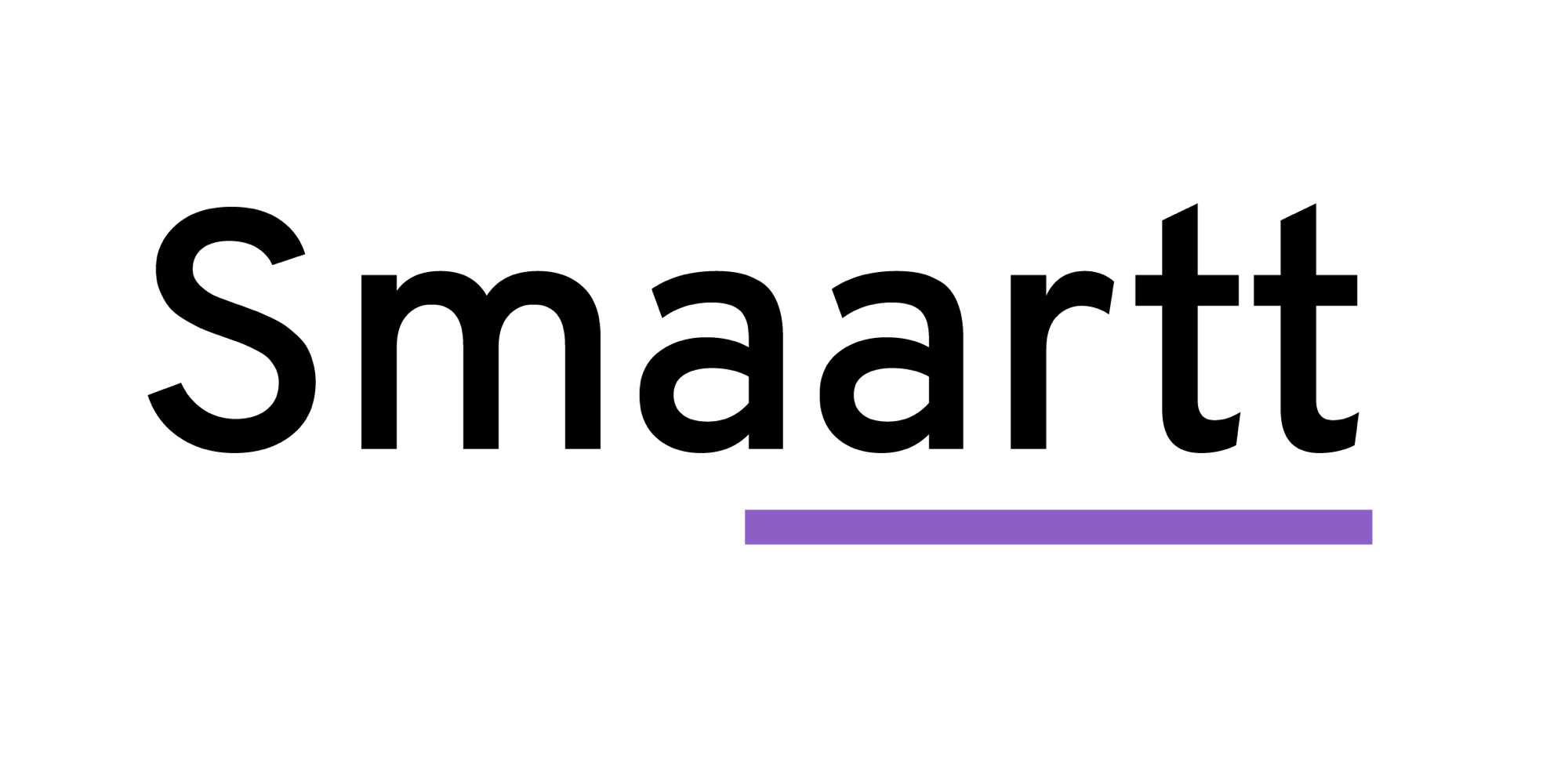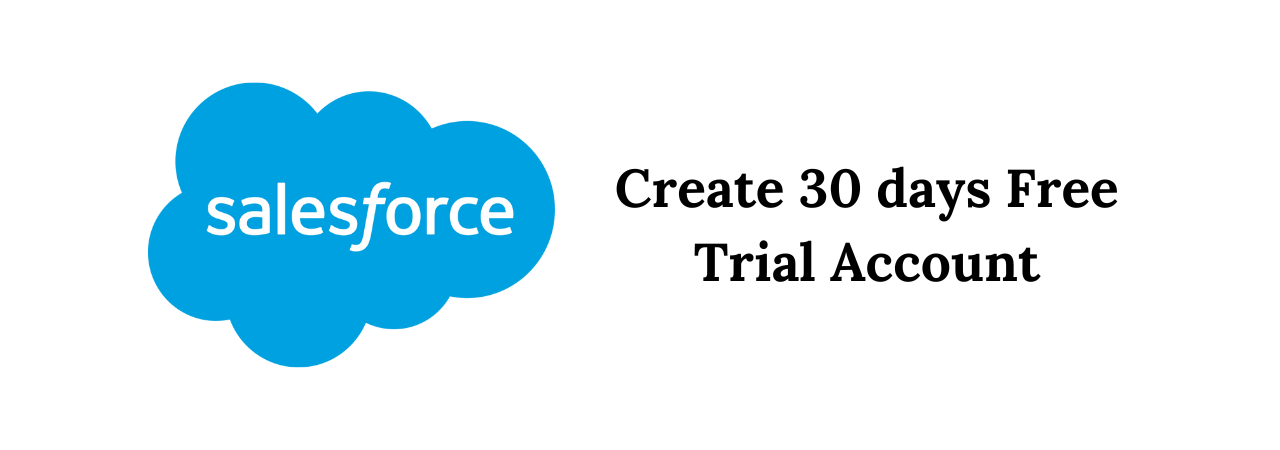
Using a trial Salesforce org helps to evaluate Salesforce before the subscription. The trial org includes sample data and various Salesforce features, and able to use it to easily subscribe to Salesforce ready.
Choose your Trialforce delivery method:
You’ve chosen Trialforce because you want to show everyone your best work. And you’ve put in the time to create immersive experiences and package them into templates. Now it’s time to make them available to the world. You have three delivery options. You can:
Put the free trial on AppExchange, where prospects can download it directly. Provide trials to prospects at their request. Set up a customized web form to provide hosted trials on demand.
The AppExchange option is the easiest approach. The other two allow you to interact with your prospects. Let’s start with the easiest.
Put your trial on AppExchange:
As it is said, this is the easiest option, but it’s also the most limited. For instance, you can make available only one Trialforce template at a time. Also, you miss out on Signup Request, a cool feature for capturing more information about your leads. More on this in a minute. But if you have only one template and you just want to get your trial out there; this method can do the trick.
You make your trial available by enabling Trialforce from your AppExchange listing. To do that, link your Trialforce template to your AppExchange listing.
- Log in to the Salesforce Partner Community.
- On the Publishing Console, click Listings.
- Find your listing and click it.
- On the Trials tab, select Offer a free trial organization and click Change Template.
- Follow the on-screen prompts to add a trial template to the listing.
- Click Save.
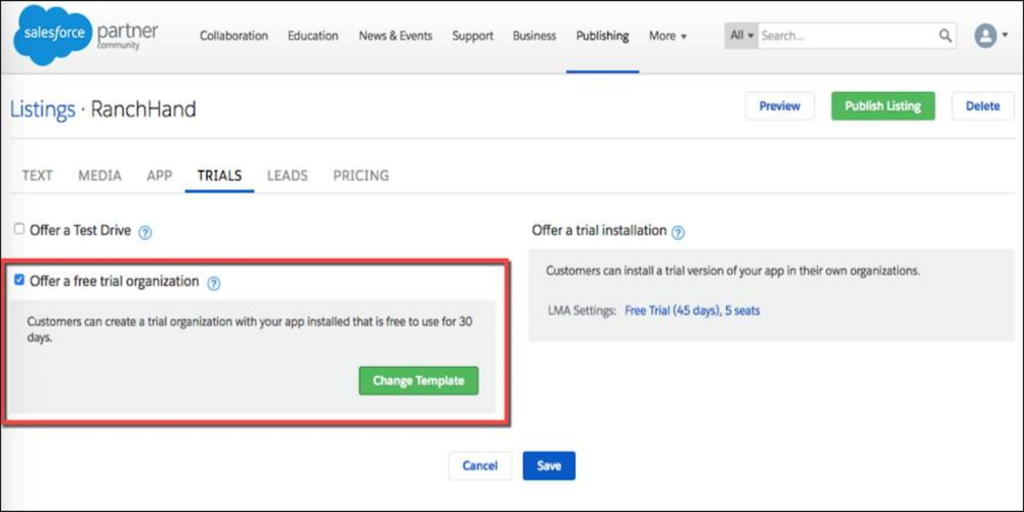
Provide trials on request:
Sometimes you want to interact with prospects before giving them a trial, to qualify them, to verify their contact information, or to interview them about their needs.
If you want to talk to your prospects before handing them a trial:
- Log in to the Salesforce Partner Community.
- On the Publishing Console, click Listings.
- Click your listing.
- Click App, and under “How should customers install your app,” select They should contact us to install it.
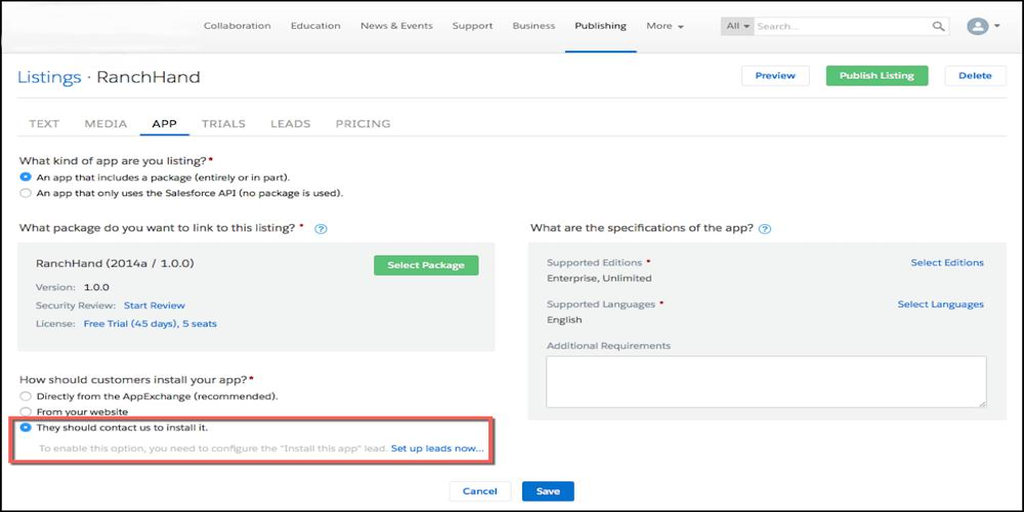
Prospects see a link to the free trial on your AppExchange listing. When they click it, they see a prompt to provide their contact information, which you then receive in an email. You can contact them to discuss their needs or verify their information. Then you create a trial for them by adding a Signup Request record.
To make a new signup request record:
- In Salesforce Classic, click Signup Requests.
- Click New.
- Select the prospect’s company, or if you don’t see it listed, type in the name.
- Fill in the prospect’s first and last names.
- Choose a username that is unique within Salesforce, since it’s hard to know whether the prospect’s email address is already used in another org. Like all Salesforce usernames, it must be in a valid email format. For example, if your prospect’s name is Pat Jones and your company name is AcmeApps, use Pat_Jones@AcmeApps.Demo.Org. If you choose a name that exists elsewhere in Salesforce, you see an error in the Signup Request history.
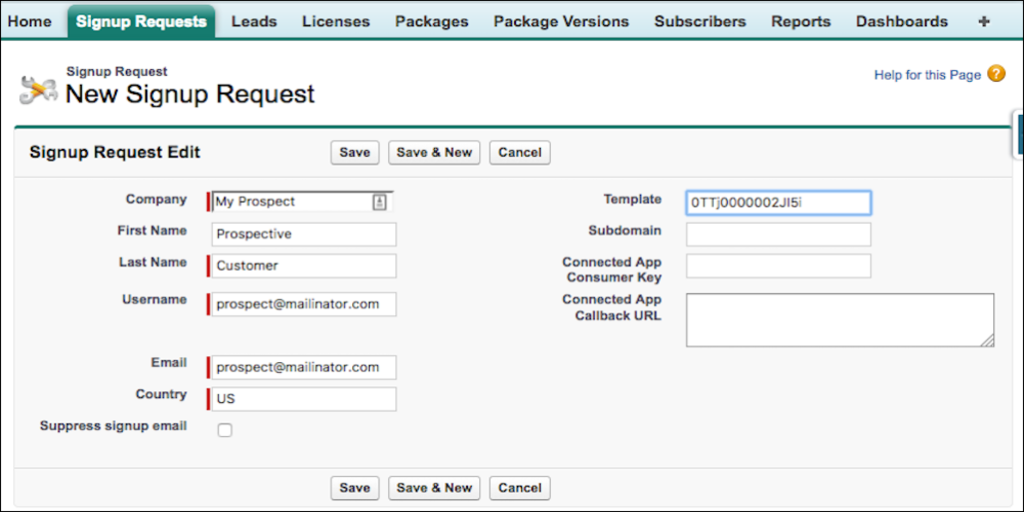
- Select a template for your trial. Every template you create has a unique ID. You can find the IDs for your templates in your Trialforce Source Org (TSO).
- In a separate browser window or tab, log in to your TSO.
- From Setup, type Trialforce into the Quick Find box and then select Trialforce Templates.
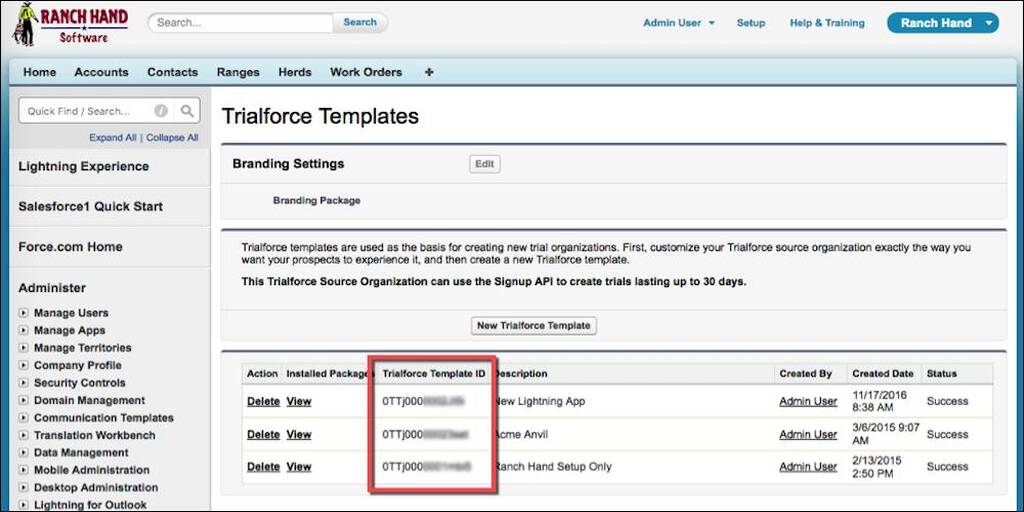
Now copy the ID for the template you want to use into the Template field in the Signup Request dialogue box in your other window.
If you need to do anything special to configure a Trialforce org before your prospect sees it, select Suppress signup email. This prevents Trialforce from automatically sending an email, and it lets you contact your prospect when things are set up.
Because it gives you so much control, this approach is a great way to create demo orgs for internal users. You can also use it as part of an outbound sale, offering an unsolicited trial to a prospect.
Responding to every request for a free trial gives you a lot of control, but it also requires a lot of your time. Use caution with this approach if you have a lot of clients, and make sure you follow up on their requests quickly.
Hosted trials on demand:
If you want both customization and automation, offer a hosted trial. This is a trial you deploy from your website:
- Log in to Salesforce Partner Community.
- On the Publishing page, click Listings.
- Click your listing.
- Click App, and under “How should customers install your app,” select From Your Website.
- Provide a URL for your website.
- Click Save.
To create the web form, you can use a traditional HTML form: You can make a picklist that displays user-friendly template names corresponding to template IDs. This lets your prospects select their own experience.