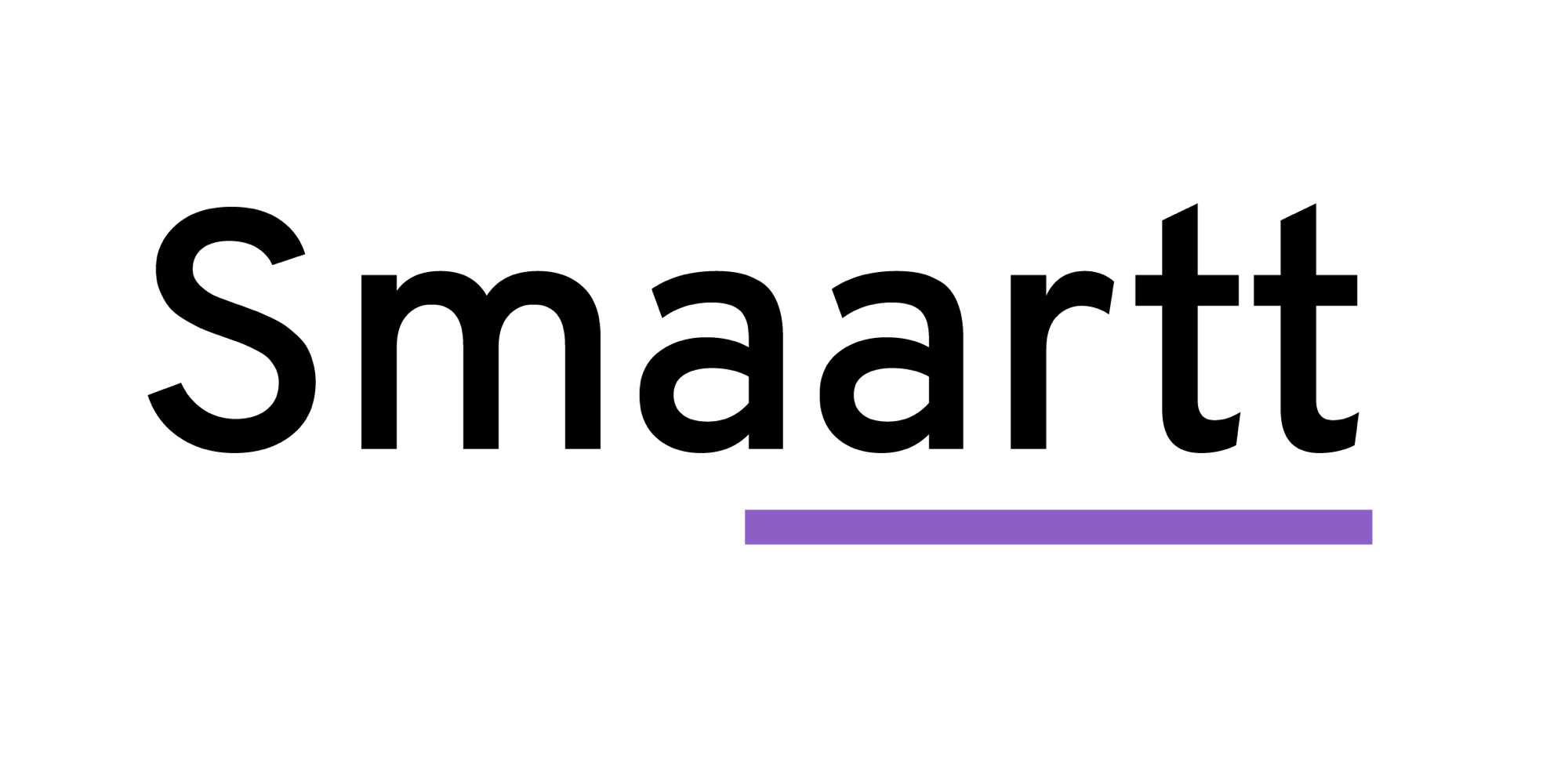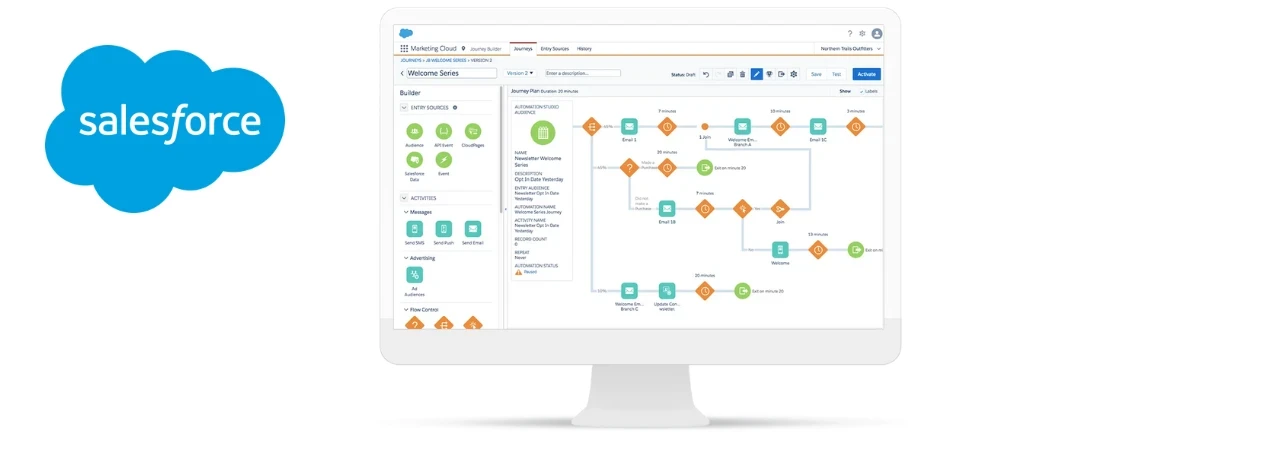
Automation Studio helps Marketing Cloud send emails, queries and import data automatically. It is used to execute multi-step marketing and Customer Management activities on an immediate, triggered, or scheduled basis.
Highlights of Automation studio:
In Automation Studio, an Overview page appears showing the following information:
- Up to 50 automations in your account.
- A snapshot of the activities.
- Run history of each automation.
- Error information about automation for quick recovery.
Journey builder & Automation studio:
Both Journey Builder and Automation Studio offer cross channel Customer Engagement where Journey Builder provides better ways to test multiple marketing strategies and optimize your messages.
In Automation Studio, building filters and queries require SQL knowledge, but in Journey Builder, users can make use of the drag-and-drop functionality to pull in decision splits, wait times and firing events without any requirement of SQL knowledge.
Another notable point is that Journey Builder offers built-in goal reporting, while Automation Studio does not. In Journey Builder, you can see in real-time how your campaign is picking up and the ways by which your customers are engaging.
While Automation Studio helps to schedule data imports and data segmentation, Journey Builder gets the data from Automation for further processing.
Types of automation:
Scheduled automation:
This helps to build automation to perform Marketing Cloud activities on a scheduled basis. To edit automation, the process is paused until the changes are saved and then preceded.
Triggered automation:
In this type of automation, the activities are initiated automatically when a file is dropped into a designated FTP folder that serves the purpose.
Activities involved in Automation studio:
In Automation Studio, activities are the building blocks of automation.
These activities perform specific actions like moving data or extracting data or sending an email.
Activities can be re-used as whenever you define an activity, you provide information that the activity needs at the time it runs. The Activities page shows all configured activities under a roof, including activities used in multiple automation and activities that are not included in automation.